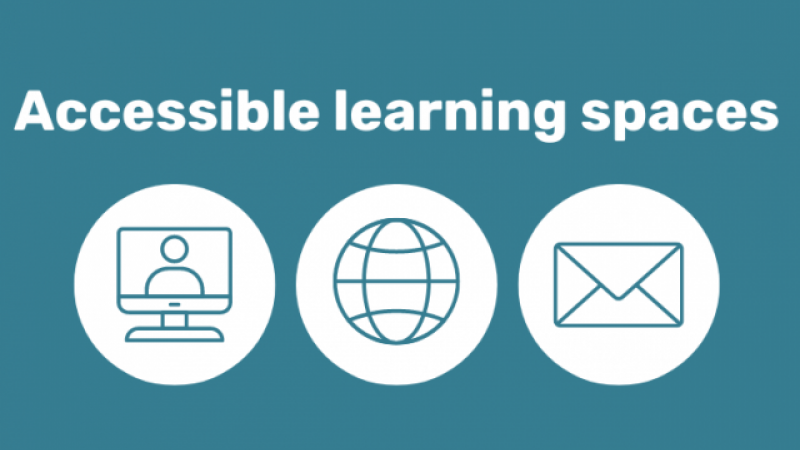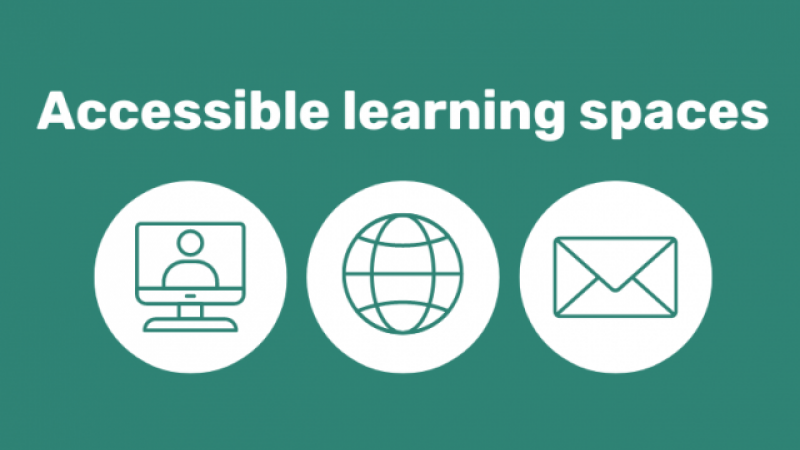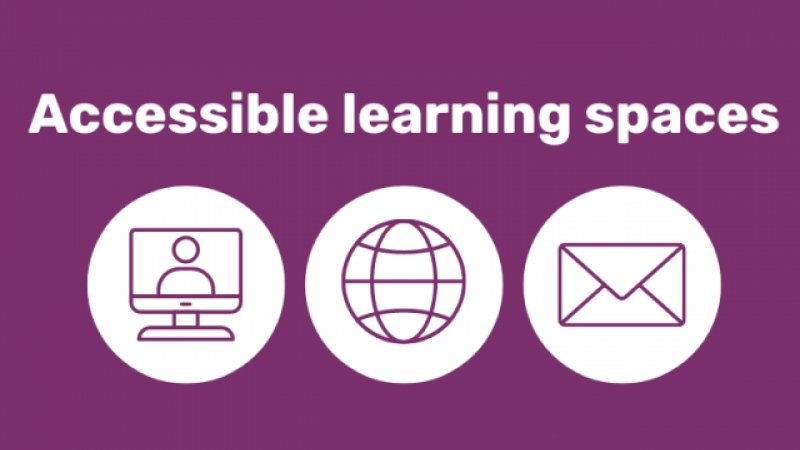In part two of our four article series on Accessibility, we will look at the various types of assistive technology that are available to our learners. Using these technologies, we can create a more inclusive and accessible learning environment for all.
Tools to increase accessibility
There are generally four main categories of tools and strategies:
- Making documents accessible
- Assistive technologies - the topic of this article
- Adaptive strategies
- Adaptive facilitation
What is assistive technology?
Assistive technology is also sometimes known as adaptive technology. It is software and hardware designed to support people with disability to use devices so they can complete day-to-day activities, including online learning.
Assistive technology
Many assistive technologies only work when documents and websites are created in an accessible way. So, spend some extra time making your documents as accessible as possible. Please refer to part one of our series - Accessible Documents - for more handy tips. You never know who you may be able to help.
Assistive technologies include:
- Screen readers that read out loud the text on the screen. Used to support people in learning when they have low vision or are blind. Job Access With Speech (JAWS) is a screen reader designed to read text and braille. Non Visual Desktop Access (NVDA) is a type of portable screen reader.
- Screen magnifiers that enlarge text on a screen assist people with low vision.
- Using touch screen devices or stylus for learners with motor difficulties such as arthritis, cerebral palsy and stroke, along with many others.
- Voice-activated navigation or voice control like Siri or Bixby supports learners who have physical impairments.
- Using shortcuts on a keyboard.
- Specialised or ergonomic keyboards, such as those with bigger keys.
- Vertical mouse or different mouse options such as slower or faster speed controls.
- Refer to other channels of support and resources such as specific disability organisations, forums, and blogs. For example, Cerebral Palsy Australia, Vision 2020, Spinal Cord Injuries Australia, Multiple Sclerosis Australia, The Centre for Accessibility Australia and many more like minded organisations.
- A hearing loop is designed to reduce background noise, so when a person is wearing a hearing aid, they can hear speech a lot more clearly.
- Activating closed captions on video content for learners with hearing impairments.
- Using a microphone in training sessions for learners with hearing difficulties.
- Using a digital presentation with subtext or closed captions.
- Adjusting screen brightness, using dark mode, eye comfort shields or blue filters to support learners with vision issues.
- Encouraging the use of colour blind filters, glasses or the Colour Blind Pal app available from the App Store.
- Print resources that are designed to be accessible and include large fonts.
Top tip
Encourage learners to regularly update their software and apps to ensure they are receiving the very latest support and accessibility features.
Accessibility features
The Be Connected program has free online learning courses on the built in accessibility features of Windows, Android and Apple devices.
To learn more about Windows computer accessibility visit Windows desktop: Accessibility
For Apple computer accessibility visit Apple desktop: Accessibility
Have you given any of these features a go?
Learn more about the accessibility settings in your phone: