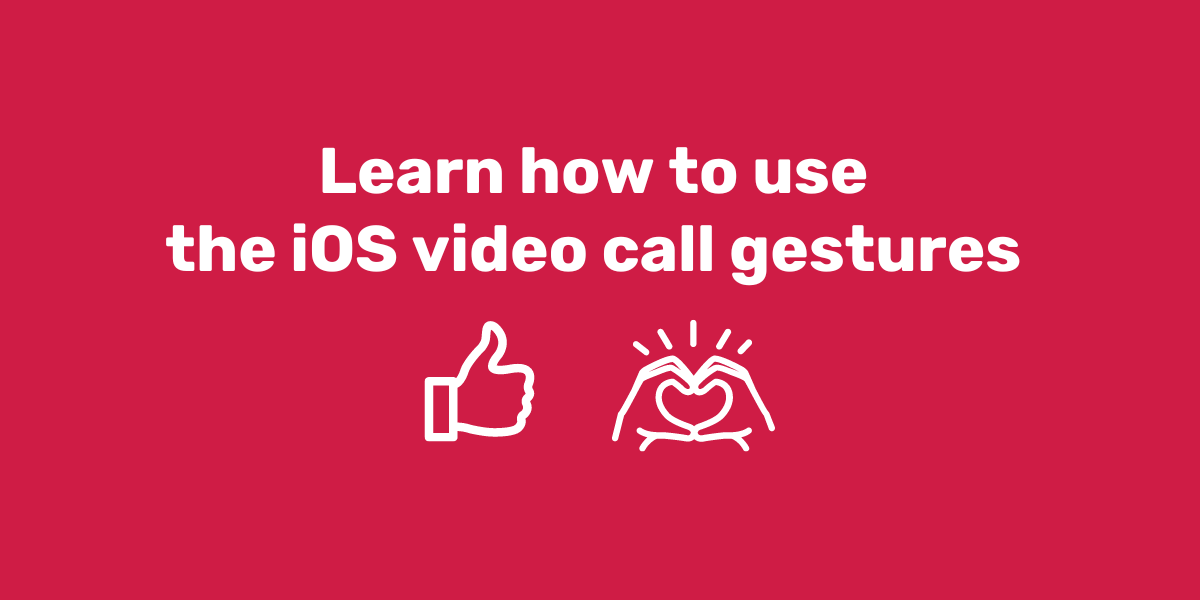
Have you seen on your iOS devices (Apple and Mac) reactions on the screen when you make some gestures in a video call? You are not crazy! This is a new feature that is available when you are video calling. It's where you make some specific gestures or movements in front of the camera and some magic happens on your screen.
Using iOS gestures to make digital skills session fun
Like all new tech, it can take a bit of time to get used to. But, these new reactions can also be used to make learning digital skills fun! If your learners use iOS devices then you can incorporate this new feature into your sessions. We know that learners who are having fun and are engaged in your sessions are more likely to come back for more support after all.
Here are some quick ideas on how to incorporate these gestures and reactions into your next group session with digital skills learners - but you may come up with even more:
- Add them to a video calling class: If you are running a session on video calling, showcase the reactions so people are not surprised by them. It can also be a nice intro to filters people can use when using other video calling apps (hello puppy dog face filters).
- Use them as a fun icebreaker: If your group has already learnt about video calling or is a bit more advanced in their skills, this can be a fun extension activity you can use as an ice breaker to get your next session started. Perfect for any online sessions you are running too. Show them how it works then sit back and watch the fun!
- Use them as a practice activity: In your next video calling topic, use the gestures as a practical activity to encourage everyone to have a go. They're a great way to make the session fun while people learn practical skills about video calls. Take a screenshot of everyone making their favourite reaction in a video call together and share the photo with the group.
If your group do not all use iOS devices, consider buddying them up into teams to have a go. This can help people get familiar with different devices as well as make social connections with others. Alternatively, you can do a similar activity using filters on video calling apps your learners already use or are interested in learning about, like Messenger.
iOS gestures and reactions cheatsheet
Have a look at this cheatsheet and learn how to make the reactions happen. But before that, here are few things to remember:
- Hold your hand gesture still for you seconds for the camera to recognise the gesture
- Aside from making the appropriate hand gesture, make sure that the gesture is within the camera’s view and away from your face
- And most importantly, be patient and hold the gesture until the reaction appears.
Now go yo your video call and have fun! Here are the gestures and reactions list:
- One hand thumbs up: Shows a like sticker
- One hand thumbs down: Dislike sticker
- Both hands thumbs up: Displays fireworks behind you
- Both hands thumbs down: Rain animation
- Heart sign: Triggers red heart stickers
- Peace sign with one hand: Shows flying balloons from the bottom of the screen
- Peace sign with two hands: Starts confetti
- Rock sign with two hands: Enjoy your laser show
If you don't want to have the gesture activated, or perhaps you use sign language in your video calls, go to your configurations, tap video effect and click on 'reactions' to turn them off.
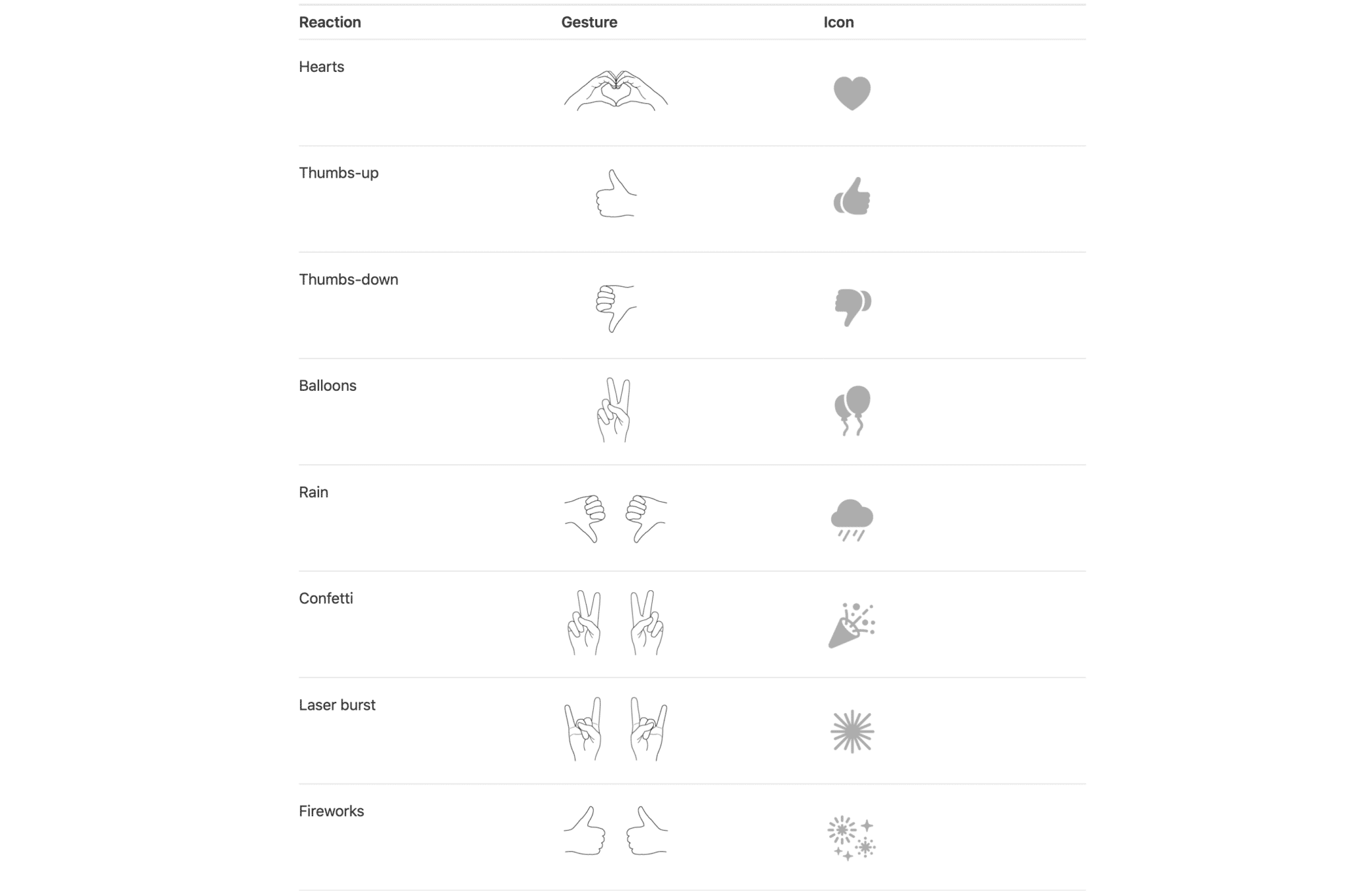
*If you click the right button on your mouse pad on top of the image, you can save it on your device.
More resources
Here are more resources to help you to teach video calling skills and make your session fun:
- Keeping in touch with family and friends using video calling: Session plan
- Using Zoom: Session Plan
- Video calling: Online course
- Video calling activity: Get Online Week digital skills playing cards
Published: 14 March 2024
